How to replace an Amazon Kindle Scribe pen
The Amazon Kindle Scribe works with two types of pens.
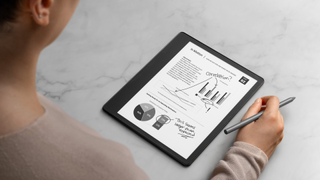
The Amazon Kindle Scribe is the company’s latest e-reader with a neat spin: in addition to reading eBooks and other text, you can also use it to jot down notes, journal entries, and even annotations within eBooks, PDFs, and other documents. It comes with a Basic Pen, and while there is a bundle with the Premium Pen, you can also upgrade later if you decide it’s worth it. Plus, if you end up misplacing the Pen, the good news is that you can purchase a new one.
How to replace an Amazon Kindle Scribe pen
The great thing about getting a replacement or new Pen for the Amazon Kindle Scribe is that it will instantly sync with the Kindle Scribe: there’s no pairing process required.
1.Visit the Amazon.com store and log into your account.

2.Search for “Amazon Scribe Premium Pen.”

3.Find the right search result and select.

4. Note that to the left of the Premium Pen is the option to switch to the Basic Pen if you want to buy a replacement or the downgraded option as a secondary Pen, and vice versa.

5.Select the one you want between the two, “Add to cart” and complete the purchase.

You can also replace the pen tips on either pen.
Both the Kindle Scribe Basic Pen and Premium Pen comes with five replacement tips and a tip replacement tool for easily replacing the tip when needed.
What is the difference between the Basic and the Premium Pens?
Both the Kindle Scribe Basic Pen and Premium Pen can be used to select items on the Kindle Scribe, write notes, mark up PDF files, and more. They both offer high precision and low latency, with a natural feel like writing on paper. Both Kindle Scribe pens only work with the Kindle Scribe. Neither has to be recharged or synced with the device.
The Premium Pen adds an eraser on the bottom so you can flip it over to erase text or sketches as needed. It also has a shortcut button for highlighting, erasing, creating stick notes, and more. The shortcut function can be set up in Settings and will adjust its function based on what feature of the Kindle Scribe you’re using at the time.
To get the most out of the Kindle Scribe, you’ll want to upgrade to the Premium Pen as well as opt for one of the best cases for the Amazon Kindle Scribe.

Comes with a Pen
The Amazon Kindle Scribe comes with the Basic or you can upgrade to a bundle that includes the Premium Pen instead. But there's always the option to buy the more feature-rich pen separately; or get a replacement if needed.

Upgrade after the fact
Whether it's to replace a Premium Pen you already own, get a second one to keep at the office, or upgrade later if you find you would benefit from the Premium Pen over the Basic Pen, the Amazon Kindle Premium Pen is sold separately.
Android Central Newsletter
Get the best of Android Central in in your inbox, every day!

Christine Persaud has been writing about tech since long before the smartphone was even a "thing." When she isn't writing, she's working on her latest fitness program, binging a new TV series, tinkering with tech gadgets she's reviewing, or spending time with family and friends. A self-professed TV nerd, lover of red wine, and passionate home cook, she's immersed in tech in every facet of her life. Follow her at @christineTechCA.
Thank you for signing up to Android Central. You will receive a verification email shortly.
There was a problem. Please refresh the page and try again.