How to drag and drop between apps on Android tablets
Breaking down which Android tablets, software, and apps support the new feature.
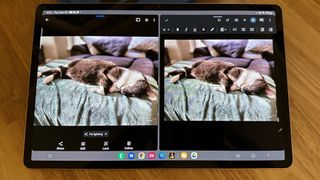
Google designed Android 12L to improve the quality of the Android tablet experience, primarily by adding improved split-screen UI so you can use multiple apps at once without needing an interface like Dex Mode. And one such 12L upgrade was its new drag-and-drop feature, which lets you select a multimedia file from a Google Workspace app and move it into the other window without having to copy & paste it.
We don't really need to explain how to drag and drop files between apps on Android tablets in any depth, because it's so intuitive: you simply tap and hold your finger or stylus on a file until a thumbnail appears, then drag it across the display into the other compatible app and let go. If the conditions are right, the image will paste over without any issues.

So instead, we'll focus on what software you'll need, which tablets support drag-and-drop, and which apps support the feature.
Which Android apps support drag and drop

We can't provide a definitive list of drag-and-drop apps because, technically, any developer can enable the feature using the provided instructions from Android Developers (opens in new tab). However, it doesn't appear to be widely available, and Google itself is still working to add the functionality to its own Google Workspace apps.
At the moment, Google Docs, Drive, Files, Keep, Photos, Sheets, and Slides all support the feature. We tested some native Samsung apps but were unable to make drag-and-drop work, so the developer may or may not implement it in its own software. So at the moment, assume that you can only use the feature in Google Workspace apps, and use standard copy-and-pasting for other apps.
Which Android tablets support drag-and-drop?

To successfully use drag-and-drop on Android tablets, you'll need to update to Android 12L or Android 13. This software enables multi-window mode, so you can easily open two or three split-screen apps or multiple pinned apps. Older Android tablets running Android 12 or earlier do have split-screening, but you can't drag and drop between windows with the older UI.
As for which Android tablets actually support 12L or later, you'll have the most luck with eligible Samsung tablets. The tablets below have progressed to One UI 5 based on Android 13 or One UI 4.1.1 based on Android 12L (eligible tablets that haven't received the update are marked with an asterisk):
- Samsung Galaxy Tab S8/ S8+/ S8 Ultra (13)
- Samsung Galaxy Tab S7/ S7+/ S7 FE (13)
- Samsung Galaxy Tab A7 Lite (13)
- Samsung Galaxy Tab S6 (12L)/ S6 Lite (13*)
- Samsung Galaxy Tab A8 (13*)
- Samsung Galaxy Tab Active 3 (13*)
Outside of Samsung, your selection is fairly limited. The Lenovo Tab P12 Pro has Android 12L, and some current and future Lenovo tablets like the Tab P11 Pro Gen 2 and Tab P11 Gen 2 will support the software in 2023. The Microsoft Surface Duo and Duo 2 also received 12L, and the Nokia T20 should receive it at some point.
If you own one of these compatible devices, simply go to your Settings app and check to ensure you're running the latest OS software.

If you want the best Android tablet experience, your first and only choice should be the Galaxy Tab S8 series. It has cutting-edge performance, bright and massive displays, S Pens for low-latency note taking, quad Dolby Atmos speakers, and battery life that'll last you days with light use.
Android Central Newsletter
Get the best of Android Central in in your inbox, every day!

Michael spent years freelancing on every tech topic under the sun before settling down on the real exciting stuff: virtual reality, fitness wearables, gaming, and how tech intersects with our world. He's a semi-reformed Apple-to-Android user who loves running, D&D, and Star Wars. Find him on Twitter at @Michael_L_Hicks.
Thank you for signing up to Android Central. You will receive a verification email shortly.
There was a problem. Please refresh the page and try again.